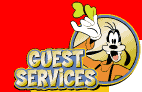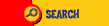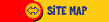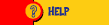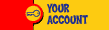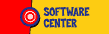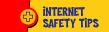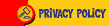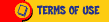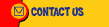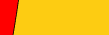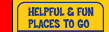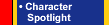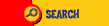
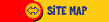
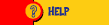
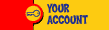

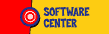
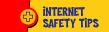
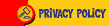
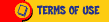
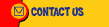
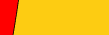
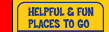
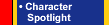






|
 |
 |
 |
 |
Q3 |
I'm an AOL member,
and I'm having trouble accessing features on Disney.com. What can I do? |
 |
| |
In order to fully enjoy Disney.com,
we recommend using America Online software version 5.0. To find out which version you are using,
open AOL. On a PC, click on "Help" in the AOL toolbar and select "About America Online." On a Mac,
click on the Apple icon and select "About America Online." To upgrade, sign onto AOL and go to
keyword "Upgrade."
If you are using an older version of AOL, download and install Netscape Navigator or Microsoft
Internet Explorer. After installation, restart your computer. Open AOL and sign on. Click on the AOL
icon in the top left-hand corner and select "Minimize" (on a PC), or select the AOL icon in the top
right-hand corner and select "Hide America Online" (on a Mac). Finally, open Navigator or Explorer
and return to our site. |
|
 |
 |
|