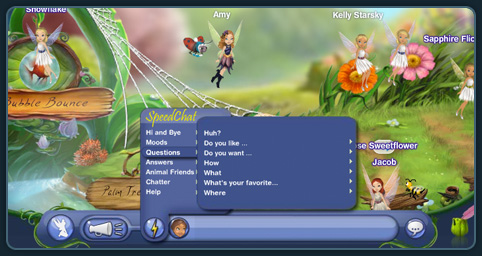Parents
Parental Controls
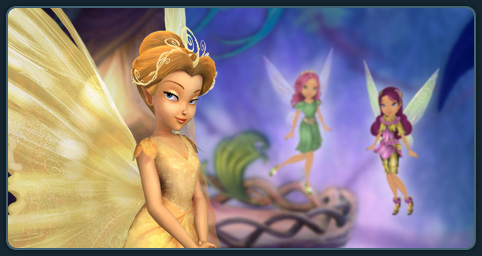
Where are Parental Controls?
Parents can control child accounts using the Account Manager.
What abilities do Parental Controls give parents?
Parental Controls let you control a variety of community settings for your child's Fairy, including:
- What chat levels and permissions they may request.
- What content they can upload.
- What they can post to message boards (within the entire Disney.com community).
- Please note that some chat settings require e-mail validation in order to activate. You can read more details in our FAQs below.
What are the different chat options available in the Pixie Hollow game?

SpeedChat
- Open to all Fairies.
- SpeedChat uses a set list of words and phrases that Fairies select from a drop-down Menu.
SpeedChat Plus
- Open to all Fairies, but it can be turned off using Disney's Parental Controls.
- SpeedChat Plus is a keyboard chat system that uses a dictionary of Fairy-friendly words.
- This chat is filtered and moderated. If a Fairy types a word that is not in the dictionary, that word will not be seen by other Fairies.
How does an adult access Parental Controls?
To access Parental Controls for your child's Pixie Hollow account, you must become a Parental Authority.
How do I become a Parental Authority?
Visit the Account Manager page, where you will be asked to either log in to your existing account or create a new account.
Once you are logged in, click on the Link an Existing Account button to link your child's account to your account.
How do I change my child's chat settings?
To update the Chat Settings for your child's account, please visit the Account Manager. Log in using your Parent Account ID and its associated password or create a new Parent Account. If you are a paid Member, this will be the Parent Account that was used to complete the initial Membership purchase. If you have forgotten your Parent Account information, you can retrieve your Account ID.
Once you have created your Parent Account and have logged in, please link your child's account by clicking on "Link an Account" found in the top right of the Account Manager. To complete this, you will need to enter your child's account ID and password.
From within the Account Manager, choose your child's account from the drop-down menu beside "Viewing Account," click on the far right tab called "Community Settings," and simply check or uncheck the desired Chat Setting.
- Please note that in order to type words and phrases, you must request SpeedChat Plus. You may get a pop-up message saying "Account Not Validated" and that you need to send an e-mail to validate your account. Click on "Send E-mail" and log out of the Account Manager.
- Check your e-mail and open the message entitled "Request for SpeedChat Plus Access." Click on the button called "Click Here to Activate." You will be brought to a page that says, "Congratulations, you're ready to Chat!"
- You may wish to log back into the Account Manager and confirm that the desired Chat Setting has been updated.
How do I update my e-mail address?
To update the e-mail address associated with your account, please visit the Account Manager. Sign in using your Parent Account ID and its associated password or create a new Parent Account. If you are a paid Member, this will be the Parent Account that was used to complete the Membership initial purchase. If you have forgotten your Parent Account information, you can retrieve your Account ID.
Once you have created your Parent Account and have logged in, please link your child's account by clicking on "Link an Account" found in the top right of the Account Manager. To complete this, you will need to enter your child's account ID and password.
To the right of "Viewing Account," you will see your Parent Account ID. Under the tab "Account Details," you will have the option to type in a new e-mail address. Be sure to click "Save Changes" before logging out, to ensure that your new e-mail address has been updated.
Do Parental Controls only govern children?
Parents of players age 12 and under are required to create a Parent Account which can then be linked to the child's account through the Account Manager. This Parent Account provides controls for a variety of Community Settings of the child's account (within the entire Disney.com community), including:
- Chat settings and permissions*
- The kind of content they can upload
- What they can post to message boards
- Pixie Hollow Membership subscription information
Parent Accounts can also monitor any teen account (between 13 – 17) by linking to the teen's account through the Account Manager. The Parent Account must log in and select the linked teen account to monitor their chat settings.
At age 18, accounts are given access to manage their own Community Settings.
*Please note that some chat settings require e-mail validation and/or a paid subscription to activate.
SpeedChat Plus
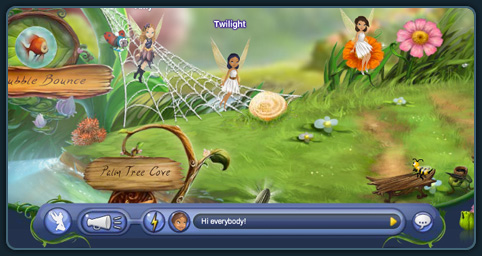
Open to all Fairies, but can be turned off using Disney's Parental Controls. SpeedChat Plus is a keyboard chat system that uses a dictionary of Fairy-friendly words. This chat is filtered and moderated. If a Fairy types a word that is not in the dictionary, that word will not be seen by other Fairies.